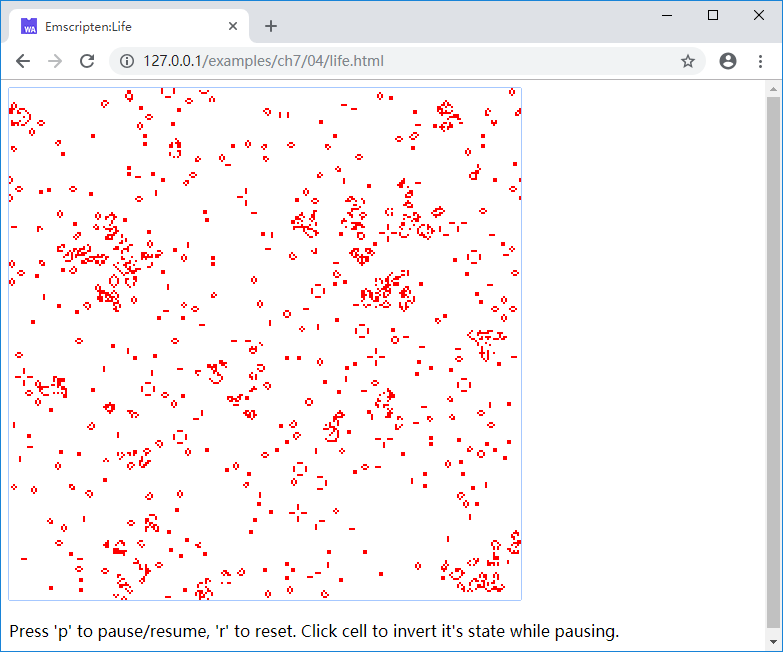7.4 Life游戏
本节将综合应用7.1至7.3小节的技术,编写一个完整的交互式小游戏Life。
7.4.1 Life简介
Life——全称“Conway's Game of Life”,是一个自运行的小游戏,它模拟了一种虚拟的二维栅格生命,栅格中的每个网格被称为一个细胞,每个细胞有活/死两种状态,并且细胞状态按照以下规则演变:
- 如果一个活细胞周围的活细胞少于2个,那么下一代它将死掉
- 如果一个活细胞周围的活细胞数量为2个或3个,那么它将继续活至下一代
- 如果一个活细胞周围的活细胞数量超过3个,那么下一代它将死掉
- 如果一个死细胞周围的活细胞数量为3个,那么下一代它将复活
info 这里“周围”的含义是与该细胞邻接的8个细胞,并且代与代之间的状态是整体隔离的,也就是说每个细胞的状态仅取决于它周围的细胞在上一代的状态,游戏的更多详细信息可参阅维基百科:https://en.wikipedia.org/wiki/Conway%27s_Game_of_Life。
7.4.2 设计要求
我们将在网页中实现Life游戏,希望它有以下功能:
- 可通过键盘快捷键随机设置所有细胞的状态;
- 可通过键盘快捷键随时暂停/恢复游戏运行;
- 在游戏暂停时,可以用鼠标点击某个细胞,使其状态翻转。
7.4.3 C代码分析
//life.cc
bool *cells0 = NULL, *cells1 = NULL;
uint32_t *img_buf = NULL;
int width = 0, height = 0;
bool pausing = false;
int scale = 2;
void create_seeds() {
if (cells0 == NULL) return;
srand(clock());
for (int i = 0; i < width * height; i++){
cells0[i] = (rand() % 2) != 1;
}
}
EM_PORT_API(void) init_env(int w, int h, int s) {
if (cells0) free(cells0);
if (cells1) free(cells1);
if (img_buf) free(img_buf);
width = w;
height = h;
scale = s;
cells0 = (bool*)malloc(w * h);
cells1 = (bool*)malloc(w * h);
img_buf = (uint32_t*)malloc(w * h * scale * scale * 4);
create_seeds();
}
- 在Life中,由于代之间互相隔离,因此我们申请了两块缓冲
cells0以及cells1; img_buf是最终输出到Canvas的图像缓冲区,由于1个像素在屏幕上非常小难以看清,我们设置了拉伸系数scale,1个细胞在图像中将占据scale * scale个像素;- 导出函数
init_env()用于初始化内部使用的各个缓冲,并保存网格长宽等参数; create_seeds()函数用于所有细胞状态的随机初始化。
//life.cc
struct DIR{
int x, y;
};
void evolve(){
static DIR dirs[] = {{-1, -1}, {0, -1}, {1, -1}, {-1, 0}, {1, 0}, {-1, 1}, {0, 1}, {1, 1}};
for (int y = 0; y < height; y++) {
for (int x = 0; x < width; x++) {
int live_count = 0;
for (int i = 0; i < 8; i++) {
int nx = (x + dirs[i].x + width) % width;
int ny = (y + dirs[i].y + height) % height;
if (cells0[ny * width + nx]) {
live_count++;
}
}
if (cells0[y * width + x]) {
switch (live_count) {
case 2:
case 3:
cells1[y * width + x] = true;
break;
default:
cells1[y * width + x] = false;
break;
}
}
else {
switch (live_count) {
case 3:
cells1[y * width + x] = true;
break;
default:
cells1[y * width + x] = false;
break;
}
}
}
}
bool *temp = cells0;
cells0 = cells1;
cells1 = temp;
}
evolve()函数根据Life的规则进行演进,每次演进时,根据cells0的状态计算cells1的状态,然后将二者互相调换。注意我们这里设置了循环二维空间,既从逻辑上来说,网格的最左侧与最右侧是连在一起的、最上侧与最下侧是连在一起的。
//life.cc
EM_PORT_API(uint8_t*) step() {
if (img_buf == NULL) return NULL;
if (!pausing) {
evolve();
}
for (int x = 0; x < width; x++){
for (int y = 0; y < height; y++){
uint32_t color = cells0[y * width + x] ? 0xFF0000FF : 0xFFFFFFFF;
for (int i = 0; i < scale; i++){
for (int j = 0; j < scale; j++){
int d = ((y * scale + j) * width * scale + x * scale + i);
img_buf[d] = color;
}
}
}
}
return (uint8_t*)img_buf;
}
EM_PORT_API(void) on_mouse_click(int x, int y){
if (!pausing) return;
x /= scale;
y /= scale;
if (x < 0 || x >= width || y < 0 || y >= height) return;
cells0[y * width + x] = !cells0[y * width + x];
}
EM_PORT_API(void) on_key_up(const char* key) {
if (!key) return;
switch(*key) {
case 'p':
pausing = !pausing;
break;
case 'r':
create_seeds();
break;
}
}
- 导出函数
step()根据暂停标志pausing决定是否需要进行演进,然后将当前代的状态(cells0)转化为图像数据并返回; - 导出函数
on_mouse_click()用于响应Canvas的鼠标点击事件; - 导出函数
on_key_up()用于响应键盘事件。
7.4.4 网页代码分析
//life.html
<canvas id="myCanvas" tabindex="0"></canvas>
<p id = 'tip'>Loading WebAssembly...</p>
<script>
Module = {};
Module.onRuntimeInitialized = function() {
var canvas = document.getElementById('myCanvas');
var ctx = canvas.getContext("2d");
canvas.width = 512;
canvas.height = 512;
Module._init_env(256, 256, 2);
canvas.addEventListener("click", onMouseClick, true);
canvas.addEventListener("keyup", onKeyUp, true);
canvas.focus();
window.requestAnimationFrame(update);
var tip = document.getElementById('tip');
tip.innerHTML = "Press 'p' to pause/resume, 'r' to reset. Click cell to invert it's state while pausing.";
}
Module.onRuntimeInitialized回调时,初始化Life的网格尺寸为256 * 256(拉伸系数为2,因此Canvas尺寸为512 * 512)、设置键盘鼠标的事件响应函数。
//life.html
function update() {
var buf_addr = Module._step();
var u8o = new Uint8ClampedArray(Module.HEAPU8.subarray(buf_addr,
buf_addr + 512 * 512 * 4));
var imgData = new ImageData(u8o, 512, 512);
var canvas = document.getElementById('myCanvas');
var ctx = canvas.getContext('2d');
ctx.putImageData(imgData, 0, 0);
window.requestAnimationFrame(update);
}
update()函数调用C导出的step()函数进行演进,同时将结果图像更新至Canvas。
//life.html
function getPointOnCanvas(canvas, x, y) {
var bbox = canvas.getBoundingClientRect();
return {
x: x - bbox.left * (canvas.width / bbox.width),
y: y - bbox.top * (canvas.height / bbox.height)
};
}
function onMouseClick(event) {
var canvas = document.getElementById('myCanvas');
var loc = getPointOnCanvas(canvas, event.clientX, event.clientY);
Module._on_mouse_click(loc.x, loc.y);
}
function onKeyUp(event) {
Module.ccall('on_key_up', 'null', ['string'], [event.key]);
}
onMouseClick()函数用于响应鼠标点击事件;onKeyUp()函数用于响应键盘操作。
7.4.5 运行Life
使用以下命令编译:
emcc life.cc -s "EXTRA_EXPORTED_RUNTIME_METHODS=['ccall']" -o life.js
浏览页面后,将显示细胞的演进,下面是其中一帧截图:
键盘按键‘p’用于切换暂停/运行状态,‘r’用于重新随机初始化;在暂停状态下,用鼠标点击某个细胞可以翻转它的状态。
书籍推荐