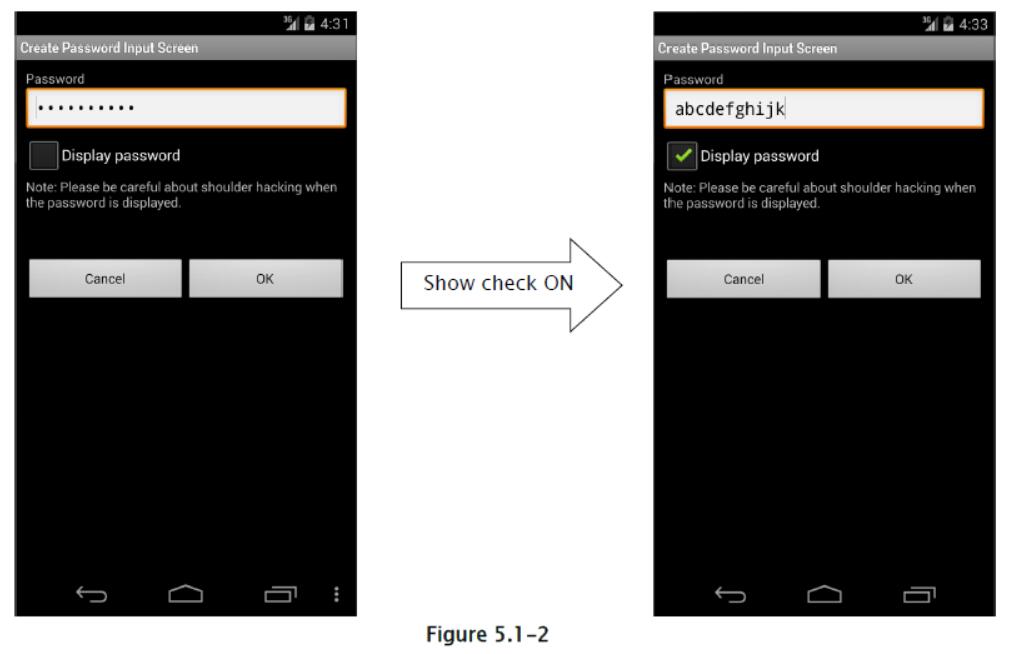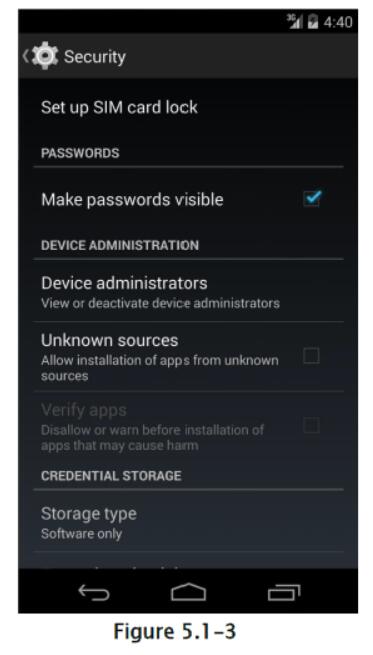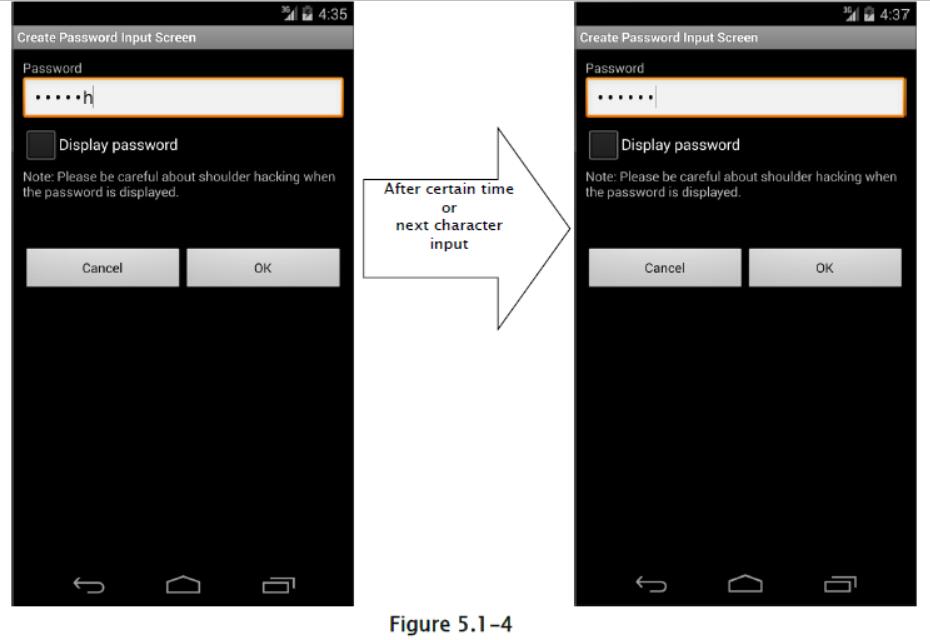5.1 创建密码输入界面
5.1.1 示例代码
创建密码输入界面时,这里描述了安全性方面需要考虑的一些要点。 这里仅提及与密码输入有关的内容。 对于如何保存密码,未来会发布另一篇文章。
要点:
-
输入的密码应该被屏蔽显示(用
*显示) -
提供以纯文本显示密码的选项。
-
警告用户以纯文本显示密码有风险。
要点:处理最后输入的密码时,请注意以下几点以及上述要点。
-
如果在初始界面中有最后输入的密码,则将黑点的固定数字显示为虚拟,以便不会猜到最后的密码的数字。
-
当显示虚拟密码,并按下“显示密码”按钮时,清除最后输入的密码并提供输入新密码的状态。
-
当最后输入的密码显示为虚拟时,如果用户尝试输入密码,请清除最后输入的密码,并将新的用户输入视为新密码。
password_activity.xml
<?xml version="1.0" encoding="utf-8"?>
<LinearLayout xmlns:android="http://schemas.android.com/apk/res/android"
android:layout_width="fill_parent"
android:layout_height="fill_parent"
android:orientation="vertical"
android:padding="10dp" >
<!-- Label for password item -->
<TextView
android:layout_width="fill_parent"
android:layout_height="wrap_content"
android:text="@string/password" />
<!-- Label for password item -->
<!-- *** POINT 1 *** The input password must be masked (Display with black dot) -->
<EditText
android:id="@+id/password_edit"
android:layout_width="fill_parent"
android:layout_height="wrap_content"
android:hint="@string/hint_password"
android:inputType="textPassword" />
<!-- *** POINT 2 *** Provide the option to display the password in a plain text -->
<CheckBox
android:id="@+id/password_display_check"
android:layout_width="fill_parent"
android:layout_height="wrap_content"
android:text="@string/display_password" />
<!-- *** POINT 3 *** Alert a user that displaying password in a plain text has a risk. -->
<TextView
android:layout_width="fill_parent"
android:layout_height="wrap_content"
android:text="@string/alert_password" />
<!-- Cancel/OK button -->
<LinearLayout
android:layout_width="fill_parent"
android:layout_height="wrap_content"
android:layout_marginTop="50dp"
android:gravity="center"
android:orientation="horizontal" >
<Button
android:layout_width="0dp"
android:layout_height="wrap_content"
android:layout_weight="1"
android:onClick="onClickCancelButton"
android:text="@android:string/cancel" />
<Button
android:layout_width="0dp"
android:layout_height="wrap_content"
android:layout_weight="1"
android:onClick="onClickOkButton"
android:text="@android:string/ok" />
</LinearLayout>
</LinearLayout>
位于PasswordActivity.java底部的 3 个方法的实现,应该取决于目的而调整。
private String getPreviousPassword()private void onClickCancelButton(View view)private void onClickOkButton(View view)
PasswordActivity.java
package org.jssec.android.password.passwordinputui;
import android.app.Activity;
import android.os.Bundle;
import android.text.Editable;
import android.text.InputType;
import android.text.TextWatcher;
import android.view.View;
import android.view.WindowManager;
import android.widget.CheckBox;
import android.widget.CompoundButton;
import android.widget.CompoundButton.OnCheckedChangeListener;
import android.widget.EditText;
import android.widget.Toast;
public class PasswordActivity extends Activity {
// Key to save the state
private static final String KEY_DUMMY_PASSWORD = "KEY_DUMMY_PASSWORD";
// View inside Activity
private EditText mPasswordEdit;
private CheckBox mPasswordDisplayCheck;
// Flag to show whether password is dummy display or not
private boolean mIsDummyPassword;
@Override
public void onCreate(Bundle savedInstanceState) {
super.onCreate(savedInstanceState);
setContentView(R.layout.password_activity);
// Set Disabling Screen Capture
getWindow().addFlags(WindowManager.LayoutParams.FLAG_SECURE);
// Get View
mPasswordEdit = (EditText) findViewById(R.id.password_edit);
mPasswordDisplayCheck = (CheckBox) findViewById(R.id.password_display_check);
// Whether last Input password exist or not.
if (getPreviousPassword() != null) {
// *** POINT 4 *** In the case there is the last input password in an initial display,
// display the fixed digit numbers of black dot as dummy in order not that the digits number of last password is guessed.
// Display should be dummy password.
mPasswordEdit.setText("**********");
// To clear the dummy password when inputting password, set text change listener.
mPasswordEdit.addTextChangedListener(new PasswordEditTextWatcher());
// Set dummy password flag
mIsDummyPassword = true;
}
// Set a listner to change check state of password display option.
mPasswordDisplayCheck
.setOnCheckedChangeListener(new OnPasswordDisplayCheckedChangeListener());
}
@Override
public void onSaveInstanceState(Bundle outState) {
super.onSaveInstanceState(outState);
// Unnecessary when specifying not to regenerate Activity by the change in screen aspect ratio.
// Save Activity state
outState.putBoolean(KEY_DUMMY_PASSWORD, mIsDummyPassword);
}
@Override
public void onRestoreInstanceState(Bundle savedInstanceState) {
super.onRestoreInstanceState(savedInstanceState);
// Unnecessary when specifying not to regenerate Activity by the change in screen aspect ratio.
// Restore Activity state
mIsDummyPassword = savedInstanceState.getBoolean(KEY_DUMMY_PASSWORD);
}
/**
* Process in case password is input
*/
private class PasswordEditTextWatcher implements TextWatcher {
public void beforeTextChanged(CharSequence s, int start, int count, int after) {
// Not used
}
public void onTextChanged(CharSequence s, int start, int before, int count) {
// *** POINT 6 *** When last Input password is displayed as dummy, in the case an user tries to input password,
// Clear the last Input password, and treat new user input as new password.
if (mIsDummyPassword) {
// Set dummy password flag
mIsDummyPassword = false;
// Trim space
CharSequence work = s.subSequence(start, start + count);
mPasswordEdit.setText(work);
// Cursor position goes back the beginning, so bring it at the end.
mPasswordEdit.setSelection(work.length());
}
}
public void afterTextChanged(Editable s) {
// Not used
}
}
/**
* Process when check of password display option is changed.
*/
private class OnPasswordDisplayCheckedChangeListener implements OnCheckedChangeListener {
public void onCheckedChanged(CompoundButton buttonView, boolean isChecked) {
// *** POINT 5 *** When the dummy password is displayed and the "Show password" button is pressed,
// clear the last input password and provide the state for new password input.
if (mIsDummyPassword && isChecked) {
// Set dummy password flag
mIsDummyPassword = false;
// Set password empty
mPasswordEdit.setText(null);
}
// Cursor position goes back the beginning, so memorize the current cursor position.
int pos = mPasswordEdit.getSelectionStart();
// *** POINT 2 *** Provide the option to display the password in a plain text
// Create InputType
int type = InputType.TYPE_CLASS_TEXT;
if (isChecked) {
// Plain display when check is ON.
type |= InputType.TYPE_TEXT_VARIATION_VISIBLE_PASSWORD;
} else {
// Masked display when check is OFF.
type |= InputType.TYPE_TEXT_VARIATION_PASSWORD;
}
// Set InputType to password EditText
mPasswordEdit.setInputType(type);
// Set cursor position
mPasswordEdit.setSelection(pos);
}
}
// Implement the following method depends on application
/**
* Get the last Input password
*
* @return Last Input password
*/
private String getPreviousPassword() {
// When need to restore the saved password, return password character string
// For the case password is not saved, return null
return "hirake5ma";
}
/**
* Process when cancel button is clicked
*
* @param view
*/
public void onClickCancelButton(View view) {
// Close Activity
finish();
}
/**
* Process when OK button is clicked
*
* @param view
*/
public void onClickOkButton(View view) {
// Execute necessary processes like saving password or using for authentication
String password = null;
if (mIsDummyPassword) {
// When dummy password is displayed till the final moment, grant last iInput password as fixed password.
password = getPreviousPassword();
} else {
// In case of not dummy password display, grant the user input password as fixed password.
password = mPasswordEdit.getText().toString();
}
// Display password by Toast
Toast.makeText(this, "password is ¥"" + password + "¥"", Toast.LENGTH_SHORT).show();
// Close Activity
finish();
}
}
5.1.2 规则书
实现密码输入界面时,遵循以下规则。
5.1.2.1 如果输入了密码,提供屏蔽显示功能(必需)
智能手机通常用在火车或公共汽车等拥挤的地方,而且存在密码被某人偷窥的风险。 因此,屏蔽显示密码的功能是应用规范所必需的。
有两种方法可以将EditText显示为密码:在布局 XML 中静态指定此值,或通过从程序中切换显示来动态指定此值。 前者通过为android:inputType属性指定textPassword或使用android:password属性来实现。 后者通过使用EditText类的setInputType()方法,将InputType.TYPE_TEXT_VARIATION_PASSWORD添加到其输入类型,来实现的。
下面展示了每个的示例代码。
在布局 XML 中屏蔽密码。
password_activity.xml
<!—Password input item -->
<!—Set true for the android:password attribute -->
<EditText
android:id="@+id/password_edit"
android:layout_width="fill_parent"
android:layout_height="wrap_content"
android:hint="@string/hint_password"
android:password="true" />
在活动中屏蔽密码。
PasswordActivity.java
// Set password display type
// Set TYPE_TEXT_VARIATION_PASSWORD for InputType.
EditText passwordEdit = (EditText) findViewById(R.id.password_edit);
int type = InputType.TYPE_CLASS_TEXT
| InputType.TYPE_TEXT_VARIATION_PASSWORD;
passwordEdit.setInputType(type);
5.1.2.2 提供以纯文本展示密码的选项(必需)
智能手机的密码输入通过触摸面板输入完成,因此与 PC 上的键盘输入相比,容易发生误输入。由于输入不便,用户可能会使用简单的密码,这样做会更危险。此外,当有多次密码输入失败导致帐户锁定等机制时,必须尽可能避免误输入。作为这些问题的解决方案,通过准备以纯文本显示密码的选项,用户可以使用安全密码。
但是,以纯文本显示密码时,可能会被嗅探,所以使用此选项时。有必要提醒用户注意来自后面的嗅探。此外,如果存在以纯文本显示的选项,则还需要为系统准备,来自动取消纯文本显示,如设置纯文本显示的时间。密码纯文本显示的限制,在未来版本的另一篇文章中发布。因此,密码纯文本显示的限制不包含在示例代码中。
通过指定EditText的InputType,可以切换屏蔽显示和纯文本显示。
PasswordActivity.java
/**
* Process when check of password display option is changed.
*/
private class OnPasswordDisplayCheckedChangeListener implements
OnCheckedChangeListener {
public void onCheckedChanged(CompoundButton buttonView,
boolean isChecked) {
// *** POINT 5 *** When the dummy password is displayed and the "Show password" button is pr
essed,
// Clear the last input password and provide the state for new password input.
if (mIsDummyPassword && isChecked) {
// Set dummy password flag
mIsDummyPassword = false;
// Set password empty
mPasswordEdit.setText(null);
}
// Cursor position goes back the beginning, so memorize the current cursor position.
int pos = mPasswordEdit.getSelectionStart();
// *** POINT 2 *** Provide the option to display the password in a plain text
// Create InputType
int type = InputType.TYPE_CLASS_TEXT;
if (isChecked) {
// Plain display when check is ON.
type |= InputType.TYPE_TEXT_VARIATION_VISIBLE_PASSWORD;
} else {
// Masked display when check is OFF.
type |= InputType.TYPE_TEXT_VARIATION_PASSWORD;
}
// Set InputType to password EditText
mPasswordEdit.setInputType(type);
// Set cursor position
mPasswordEdit.setSelection(pos);
}
}
5.1.2.3 活动加载时屏蔽密码(必需)
为防止密码被偷窥,当活动启动时,密码显示选项的默认值应该设置为OFF。 基本上,默认值应该总是定义为更安全的一方。
5.1.2.4 显示最后输入密码时,必须显示虚拟密码(必需)
当指定最后输入的密码时,不要给第三方任何密码提示,它应该显示为带有屏蔽字符(*等)的固定位数的虚拟值。 另外,在虚拟显示时按下“显示密码”的情况下,清除密码并切换到纯文本显示模式。 它有助于防止最后输入的密码被嗅探的风险,即使设备被传递给第三方,比如它被盗时。 仅供参考,在虚拟显示的情况下以及用户尝试输入密码时,应取消虚拟显示,需要变成正常输入状态。
显示最后输入的密码时,显示虚拟密码。
PasswordActivity.java
public void onCreate(Bundle savedInstanceState) {
super.onCreate(savedInstanceState);
setContentView(R.layout.password_activity);
// Get View
mPasswordEdit = (EditText) findViewById(R.id.password_edit);
mPasswordDisplayCheck = (CheckBox) findViewById(R.id.password_display_check);
// Whether last Input password exist or not.
if (getPreviousPassword() != null) {
// *** POINT 4 *** In the case there is the last input password in an initial display,
// display the fixed digit numbers of black dot as dummy in order not that the digits number of last password is guessed.
// Display should be dummy password.
mPasswordEdit.setText("**********");
// To clear the dummy password when inputting password, set text change listener.
mPasswordEdit.addTextChangedListener(new PasswordEditTextWatcher());
// Set dummy password flag
mIsDummyPassword = true;
}
[...]
}
/**
* Get the last input password.
*
* @return the last input password
*/
private String getPreviousPassword() {
// To restore the saved password, return the password character string.
// For the case password is not saved, return null.
return "hirake5ma";
}
在虚拟显示的情况下,当密码显示选项打开时,请清除显示的内容。
PasswordActivity.java
/**
* Process when check of password display option is changed.
*/
private class OnPasswordDisplayCheckedChangeListener implements
OnCheckedChangeListener {
public void onCheckedChanged(CompoundButton buttonView,
boolean isChecked) {
// *** POINT 5 *** When the dummy password is displayed and the "Show password" button is pressed,
// Clear the last input password and provide the state for new password input.
if (mIsDummyPassword && isChecked) {
// Set dummy password flag
mIsDummyPassword = false;
// Set password empty
mPasswordEdit.setText(null);
}
[...]
}
}
在虚拟显示的情况下,当用户尝试输入密码时,清除虚拟显示。
PasswordActivity.java
// Key to save the state
private static final String KEY_DUMMY_PASSWORD = "KEY_DUMMY_PASSWORD";
[...]
// Flag to show whether password is dummy display or not.
private boolean mIsDummyPassword;
@Override
public void onCreate(Bundle savedInstanceState) {
[...]
// Whether last Input password exist or not.
if (getPreviousPassword() != null) {
// *** POINT 4 *** In the case there is the last input password in an initial display,
// display the fixed digit numbers of black dot as dummy in order not that the digits number of last password is guessed.
// Display should be dummy password.
mPasswordEdit.setText("**********");
// To clear the dummy password when inputting password, set text change listener.
mPasswordEdit.addTextChangedListener(new PasswordEditTextWatcher());
// Set dummy password flag
mIsDummyPassword = true;
}
[...]
}
@Override
public void onSaveInstanceState(Bundle outState) {
super.onSaveInstanceState(outState);
// Unnecessary when specifying not to regenerate Activity by the change in screen aspect ratio.
// Save Activity state
outState.putBoolean(KEY_DUMMY_PASSWORD, mIsDummyPassword);
}
@Override
public void onRestoreInstanceState(Bundle savedInstanceState) {
super.onRestoreInstanceState(savedInstanceState);
// Unnecessary when specifying not to regenerate Activity by the change in screen aspect ratio.
// Restore Activity state
mIsDummyPassword = savedInstanceState.getBoolean(KEY_DUMMY_PASSWORD);
}
/**
* Process when inputting password.
*/
private class PasswordEditTextWatcher implements TextWatcher {
public void beforeTextChanged(CharSequence s, int start, int count,
int after) {
// Not used
}
public void onTextChanged(CharSequence s, int start, int before,
int count) {
// *** POINT 6 *** When last Input password is displayed as dummy, in the case an user tries to input password,
// Clear the last Input password, and treat new user input as new password.
if (mIsDummyPassword) {
// Set dummy password flag
mIsDummyPassword = false;
// Trim space
CharSequence work = s.subSequence(start, start + count);
mPasswordEdit.setText(work);
// Cursor position goes back the beginning, so bring it at the end.
mPasswordEdit.setSelection(work.length());
}
}
public void afterTextChanged(Editable s) {
// Not used
}
}
5.1.3 高级话题
5.1.3.1 登录过程
需要密码输入的代表性示例是登录过程。以下是一些在登录过程中需要注意的事项。
登录失败时的错误信息
在登录过程中,需要输入两个信息,ID(账号)和密码。 登录失败时有两种情况。 一个是 ID 不存在。 另一个是 ID 存在,但密码不正确。 如果这两种情况中的任何一种,有所区分并显示在登录失败消息中,则攻击者可以猜测指定的 ID 是否存在。 为了阻止这种猜测,这两种情况不应该在登录失败消息中区分,并且该消息应该按照下面的方式显示。
消息示例:登录 ID 或密码不正确。
自动登录功能
存在一个功能,可以完成成功登录过程一次后,通过省略下次登录的 ID /密码输入来执行自动登录。自动登录功能可以省去复杂的输入。因此,便利性会增加,但另一方面,当智能手机被盗时,第三方恶意使用的风险将随之而来。
只有在恶意第三方造成的损害可以接受时,或者只有在可以采取足够安全措施的情况下,才能使用自动登录功能。例如,在网上银行应用的情况下,当设备由第三方运营时,可能会造成财务损失。所以在这种情况下,与自动登录功能配套的安全措施是必需的。存在一些可能的应对措施,例如【在付款过程等财务流程前需要重新输入密码】,【设置自动登录时,请求用户注意并提示用户锁定设备】等。使用自动登录时,有必要仔细考虑方便性和风险以及假定的对策。
5.1.3.2 修改密码
更改曾经设置的密码时,应在屏幕上准备以下输入项目。
- 当前密码
- 新密码
- 新密码(确认)
当引入自动登录功能时,第三方可能使用应用。 在这种情况下,为了避免意外更改密码,需要输入当前的密码。 另外,为了减少由于错误输入新密码,而进入不可用状态的风险,有必要要求输入两次新的密码。
5.1.3.3 关于“使密码可见”设置
Android 设置菜单中有一个名为“使密码可见”的设置。 在 Android 4.4 的情况下,如下所示。
设置 -> 安全 -> 使密码可见
打开“使密码可见”设置时,最后输入的字符以纯文本显示。 经过一定的时间(约两秒),或输入下一个字符后,以纯文本显示的字符将被屏蔽。 关闭时,输入后会立即屏蔽。 此设置影响整个系统,并且它适用于使用EditText的密码显示功能的所有应用。
5.1.3.4 禁用屏幕截图
在密码输入屏幕中,密码可以在屏幕上清晰显示。 在处理个人信息的屏幕中,如果屏幕截图功能在默认情况下处于启用状态,则可能会从屏幕截图文件中泄漏,它存储在外部存储器上。因此建议对密码输入屏幕禁用屏幕截图功能。 通过附加下面的代码可以禁用屏幕截图。
PasswordActivity.java
@Override
public void onCreate(Bundle saveInstanceState) {
[...]
Window window = getWindow();
window.addFlags(WindowManager.LayoutParams.FLAG_SECURE);
setContentView(R.layout.passwordInputScreen);
[...]
}