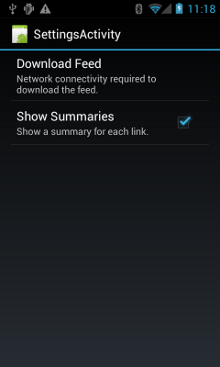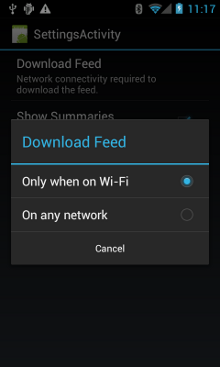管理網絡的使用情況
編寫:kesenhoo - 原文:http://developer.android.com/training/basics/network-ops/managing.html
這一課會介紹如何細化管理使用的網絡資源。如果我們的程序需要執行大量網絡操作,那麼應該提供用戶設置選項,來允許用戶控制程序的數據偏好。例如,同步數據的頻率,是否只在連接到 WiFi 才進行下載與上傳操作,是否在漫遊時使用套餐數據流量等等。這樣用戶才不大可能在快到達流量上限時,禁止我們的程序獲取後臺數據,因為他們可以精確控制我們的 app 使用多少數據流量。
關於如何編寫一個最小化下載與網絡操作對電量影響的程序,請參考:優化電池壽命和高效下載。
檢查設備的網絡連接
設備可以有許多種網絡連接。這節課主要關注使用 Wi-Fi 或移動網絡連接的情況。關於所有可能的網絡連接類型,請看 ConnectivityManager。
通常 Wi-Fi 是比較快的。移動數據通常都是需要按流量計費,會比較貴。通常我們會選擇讓 app 在連接到 WiFi 時去獲取大量的數據。
在執行網絡操作之前,檢查設備當前連接的網絡連接信息是個好習慣。這樣可以防止我們的程序在無意間連接使用了非意向的網絡頻道。如果網絡連接不可用,那麼我們的應用應該優雅地做出響應。為了檢測網絡連接,我們需要使用到下面兩個類:
- ConnectivityManager:它會回答關於網絡連接的查詢結果,並在網絡連接改變時通知應用程序。
- NetworkInfo:描述一個給定類型(就本節而言是移動網絡或 Wi-Fi)的網絡接口狀態。
這段代碼檢查了 Wi-Fi 與移動網絡的網絡連接。它檢查了這些網絡接口是否可用(也就是說網絡是通的)及是否已連接(也就是說網絡連接存在,並且可以建立 socket 來傳輸數據):
private static final String DEBUG_TAG = "NetworkStatusExample";
...
ConnectivityManager connMgr = (ConnectivityManager)
getSystemService(Context.CONNECTIVITY_SERVICE);
NetworkInfo networkInfo = connMgr.getNetworkInfo(ConnectivityManager.TYPE_WIFI);
boolean isWifiConn = networkInfo.isConnected();
networkInfo = connMgr.getNetworkInfo(ConnectivityManager.TYPE_MOBILE);
boolean isMobileConn = networkInfo.isConnected();
Log.d(DEBUG_TAG, "Wifi connected: " + isWifiConn);
Log.d(DEBUG_TAG, "Mobile connected: " + isMobileConn);
請注意我們不應該僅僅靠網絡是否可用來做出決策。由於 isConnected() 能夠處理片狀移動網絡(flaky mobile networks),飛行模式和受限制的後臺數據等情況,所以我們應該總是在執行網絡操作前檢查 isConnected()。
一個更簡潔的檢查網絡是否可用的示例如下。getActiveNetworkInfo() 方法返回一個 NetworkInfo 實例,它表示可以找到的第一個已連接的網絡接口,如果返回 null,則表示沒有已連接的網絡接口(意味著網絡連接不可用):
public boolean isOnline() {
ConnectivityManager connMgr = (ConnectivityManager)
getSystemService(Context.CONNECTIVITY_SERVICE);
NetworkInfo networkInfo = connMgr.getActiveNetworkInfo();
return (networkInfo != null && networkInfo.isConnected());
}
我們可以使用 NetworkInfo.DetailedState,來獲取更加詳細的網絡信息,但很少有這樣的必要。
管理網絡的使用情況
我們可以實現一個偏好設置的 activity ,使用戶能直接設置程序對網絡資源的使用情況。例如:
- 可以允許用戶僅在連接到 Wi-Fi 時上傳視頻。
- 可以根據諸如網絡可用,時間間隔等條件來選擇是否做同步的操作。
寫一個支持連接網絡和管理網絡使用的 app,manifest 裡需要有正確的權限和 intent filter。
-
manifest 文件裡包括下面的權限:
-
android.permission.INTERNET——允許應用程序打開網絡套接字。
-
android.permission.ACCESS_NETWORK_STATE——允許應用程序訪問網絡連接信息。
-
-
我們可以為 ACTION_MANAGE_NETWORK_USAGE action(Android 4.0中引入)聲明 intent filter,表示我們的應用定義了一個提供控制數據使用情況選項的 activity。ACTION_MANAGE_NETWORK_USAGE 顯示管理指定應用程序網絡數據使用情況的設置。當我們的 app 有一個允許用戶控制網絡使用情況的設置 activity 時,我們應該為 activity 聲明這個 intent filter。在章節概覽提供的示例應用中,這個 action 被
SettingsActivity類處理,它提供了偏好設置 UI 來讓用戶決定何時進行下載。
<?xml version="1.0" encoding="utf-8"?>
<manifest xmlns:android="http://schemas.android.com/apk/res/android"
package="com.example.android.networkusage"
...>
<uses-sdk android:minSdkVersion="4"
android:targetSdkVersion="14" />
<uses-permission android:name="android.permission.INTERNET" />
<uses-permission android:name="android.permission.ACCESS_NETWORK_STATE" />
<application
...>
...
<activity android:label="SettingsActivity" android:name=".SettingsActivity">
<intent-filter>
<action android:name="android.intent.action.MANAGE_NETWORK_USAGE" />
<category android:name="android.intent.category.DEFAULT" />
</intent-filter>
</activity>
</application>
</manifest>
實現一個首選項 Activity
正如上面 manifest 片段中看到的那樣,SettingsActivity 有一個 ACTION_MANAGE_NETWORK_USAGE action 的 intent filter。SettingsActivity 是 PreferenceActivity 的子類,它展示一個偏好設置頁面(如下兩張圖)讓用戶指定以下內容:
- 是否顯示每個 XML 提要條目的總結,或者只是每個條目的一個鏈接。
- 是否在網絡連接可用時下載 XML 提要,或者僅僅在 Wi-Fi 下下載。
Figure 1. 首選項 activity
下面是 SettingsActivity。請注意它實現了 OnSharedPreferenceChangeListener。當用戶改變了他的偏好,就會觸發 onSharedPreferenceChanged(),這個方法會設置 refreshDisplay 為 true(這裡的變量存在於自己定義的 activity,見下一部分的代碼示例)。這會使得當用戶返回到 main activity 的時候進行刷新:
(請注意,代碼中的註釋,不得不說,Googler 寫的 Code 看起來就是舒服)
public class SettingsActivity extends PreferenceActivity implements OnSharedPreferenceChangeListener {
@Override
protected void onCreate(Bundle savedInstanceState) {
super.onCreate(savedInstanceState);
// Loads the XML preferences file
addPreferencesFromResource(R.xml.preferences);
}
@Override
protected void onResume() {
super.onResume();
// Registers a listener whenever a key changes
getPreferenceScreen().getSharedPreferences().registerOnSharedPreferenceChangeListener(this);
}
@Override
protected void onPause() {
super.onPause();
// Unregisters the listener set in onResume().
// It's best practice to unregister listeners when your app isn't using them to cut down on
// unnecessary system overhead. You do this in onPause().
getPreferenceScreen().getSharedPreferences().unregisterOnSharedPreferenceChangeListener(this);
}
// When the user changes the preferences selection,
// onSharedPreferenceChanged() restarts the main activity as a new
// task. Sets the the refreshDisplay flag to "true" to indicate that
// the main activity should update its display.
// The main activity queries the PreferenceManager to get the latest settings.
@Override
public void onSharedPreferenceChanged(SharedPreferences sharedPreferences, String key) {
// Sets refreshDisplay to true so that when the user returns to the main
// activity, the display refreshes to reflect the new settings.
NetworkActivity.refreshDisplay = true;
}
}
響應偏好設置的改變
當用戶在設置界面改變了偏好,它通常都會對 app 的行為產生影響。在下面的代碼示例中,app 會在 onStart() 方法中檢查偏好設置。如果設置的類型與當前設備的網絡連接類型相一致,那麼程序就會下載數據並刷新顯示。(例如, 如果設置是"Wi-Fi" 並且設備連接了 Wi-Fi)。
(這是一個很好的代碼示例,如何選擇合適的網絡類型進行下載操作)
public class NetworkActivity extends Activity {
public static final String WIFI = "Wi-Fi";
public static final String ANY = "Any";
private static final String URL = "http://stackoverflow.com/feeds/tag?tagnames=android&sort=newest";
// Whether there is a Wi-Fi connection.
private static boolean wifiConnected = false;
// Whether there is a mobile connection.
private static boolean mobileConnected = false;
// Whether the display should be refreshed.
public static boolean refreshDisplay = true;
// The user's current network preference setting.
public static String sPref = null;
// The BroadcastReceiver that tracks network connectivity changes.
private NetworkReceiver receiver = new NetworkReceiver();
@Override
public void onCreate(Bundle savedInstanceState) {
super.onCreate(savedInstanceState);
// Registers BroadcastReceiver to track network connection changes.
IntentFilter filter = new IntentFilter(ConnectivityManager.CONNECTIVITY_ACTION);
receiver = new NetworkReceiver();
this.registerReceiver(receiver, filter);
}
@Override
public void onDestroy() {
super.onDestroy();
// Unregisters BroadcastReceiver when app is destroyed.
if (receiver != null) {
this.unregisterReceiver(receiver);
}
}
// Refreshes the display if the network connection and the
// pref settings allow it.
@Override
public void onStart () {
super.onStart();
// Gets the user's network preference settings
SharedPreferences sharedPrefs = PreferenceManager.getDefaultSharedPreferences(this);
// Retrieves a string value for the preferences. The second parameter
// is the default value to use if a preference value is not found.
sPref = sharedPrefs.getString("listPref", "Wi-Fi");
updateConnectedFlags();
if(refreshDisplay){
loadPage();
}
}
// Checks the network connection and sets the wifiConnected and mobileConnected
// variables accordingly.
public void updateConnectedFlags() {
ConnectivityManager connMgr = (ConnectivityManager)
getSystemService(Context.CONNECTIVITY_SERVICE);
NetworkInfo activeInfo = connMgr.getActiveNetworkInfo();
if (activeInfo != null && activeInfo.isConnected()) {
wifiConnected = activeInfo.getType() == ConnectivityManager.TYPE_WIFI;
mobileConnected = activeInfo.getType() == ConnectivityManager.TYPE_MOBILE;
} else {
wifiConnected = false;
mobileConnected = false;
}
}
// Uses AsyncTask subclass to download the XML feed from stackoverflow.com.
public void loadPage() {
if (((sPref.equals(ANY)) && (wifiConnected || mobileConnected))
|| ((sPref.equals(WIFI)) && (wifiConnected))) {
// AsyncTask subclass
new DownloadXmlTask().execute(URL);
} else {
showErrorPage();
}
}
...
}
檢測網絡連接變化
最後一部分是關於 BroadcastReceiver 的子類:NetworkReceiver。 當設備網絡連接改變時,NetworkReceiver 會監聽到 CONNECTIVITY_ACTION,這時需要判斷當前網絡連接類型並相應的設置好 wifiConnected 與 mobileConnected。這樣做的結果是下次用戶回到 app 時,app 只會下載最新返回的結果。如果 NetworkActivity.refreshDisplay 被設置為 true,app 會更新顯示。
我們需要控制好 BroadcastReceiver 的使用,不必要的聲明註冊會浪費系統資源。示例應用在 onCreate() 中註冊 BroadcastReceiver NetworkReceiver,在 onDestroy() 中銷燬它。這樣做會比在 manifest 裡面聲明 <receiver> 更輕巧。當我們在 manifest 裡面聲明一個 <receiver>,我們的程序可以在任何時候被喚醒,即使我們已經好幾個星期沒有運行這個程序了。而通過前面的辦法註冊NetworkReceiver,可以確保用戶離開我們的應用之後,應用不會被喚起。如果我們確實要在 manifest 中聲明 <receiver>,且確保知道何時需要使用到它,那麼可以在合適的地方使用 setComponentEnabledSetting() 來開啟或者關閉它。
下面是 NetworkReceiver 的代碼:
public class NetworkReceiver extends BroadcastReceiver {
@Override
public void onReceive(Context context, Intent intent) {
ConnectivityManager conn = (ConnectivityManager)
context.getSystemService(Context.CONNECTIVITY_SERVICE);
NetworkInfo networkInfo = conn.getActiveNetworkInfo();
// Checks the user prefs and the network connection. Based on the result, decides whether
// to refresh the display or keep the current display.
// If the userpref is Wi-Fi only, checks to see if the device has a Wi-Fi connection.
if (WIFI.equals(sPref) && networkInfo != null && networkInfo.getType() == ConnectivityManager.TYPE_WIFI) {
// If device has its Wi-Fi connection, sets refreshDisplay
// to true. This causes the display to be refreshed when the user
// returns to the app.
refreshDisplay = true;
Toast.makeText(context, R.string.wifi_connected, Toast.LENGTH_SHORT).show();
// If the setting is ANY network and there is a network connection
// (which by process of elimination would be mobile), sets refreshDisplay to true.
} else if (ANY.equals(sPref) && networkInfo != null) {
refreshDisplay = true;
// Otherwise, the app can't download content--either because there is no network
// connection (mobile or Wi-Fi), or because the pref setting is WIFI, and there
// is no Wi-Fi connection.
// Sets refreshDisplay to false.
} else {
refreshDisplay = false;
Toast.makeText(context, R.string.lost_connection, Toast.LENGTH_SHORT).show();
}
}