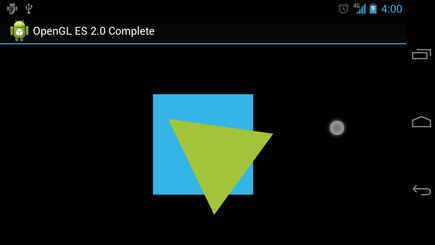響應觸摸事件
編寫:jdneo - 原文:http://developer.android.com/training/graphics/opengl/touch.html
讓對象根據預設的程序運動(如讓一個三角形旋轉),可以有效地引起用戶的注意,但是如果希望讓OpenGL ES的圖形對象與用戶交互呢?讓我們的OpenGL ES應用可以支持觸控交互的關鍵點在於,拓展GLSurfaceView的實現,重寫onTouchEvent()方法來監聽觸摸事件。
這節課將會向你展示如何監聽觸控事件,讓用戶旋轉一個OpenGL ES對象。
配置觸摸監聽器
為了讓我們的OpenGL ES應用響應觸控事件,我們必須實現GLSurfaceView類中的onTouchEvent()方法。下面的例子展示瞭如何監聽MotionEvent.ACTION_MOVE事件,並將事件轉換為形狀旋轉的角度:
private final float TOUCH_SCALE_FACTOR = 180.0f / 320;
private float mPreviousX;
private float mPreviousY;
@Override
public boolean onTouchEvent(MotionEvent e) {
// MotionEvent reports input details from the touch screen
// and other input controls. In this case, you are only
// interested in events where the touch position changed.
float x = e.getX();
float y = e.getY();
switch (e.getAction()) {
case MotionEvent.ACTION_MOVE:
float dx = x - mPreviousX;
float dy = y - mPreviousY;
// reverse direction of rotation above the mid-line
if (y > getHeight() / 2) {
dx = dx * -1 ;
}
// reverse direction of rotation to left of the mid-line
if (x < getWidth() / 2) {
dy = dy * -1 ;
}
mRenderer.setAngle(
mRenderer.getAngle() +
((dx + dy) * TOUCH_SCALE_FACTOR));
requestRender();
}
mPreviousX = x;
mPreviousY = y;
return true;
}
注意在計算旋轉角度後,該方法會調用requestRender()來告訴渲染器現在可以進行渲染了。這種辦法對於這個例子來說是最有效的,因為圖形並不需要重新繪製,除非有一個旋轉角度的變化。當然,為了能夠真正實現執行效率的提高,記得使用setRenderMode()方法以保證渲染器僅在數據發生變化時才會重新繪製圖形,所以請確保這一行代碼沒有被註釋掉:
public MyGLSurfaceView(Context context) {
...
// Render the view only when there is a change in the drawing data
setRenderMode(GLSurfaceView.RENDERMODE_WHEN_DIRTY);
}
公開旋轉角度
上述樣例代碼需要我們公開旋轉的角度,具體來說,是在渲染器中添加一個public成員變量。由於渲染器代碼運行在一個獨立的線程中(非主UI線程),我們必須同時將該變量聲明為volatile。注意下面聲明該變量的代碼,另外對應的get和set方法也被聲明為了public成員函數:
public class MyGLRenderer implements GLSurfaceView.Renderer {
...
public volatile float mAngle;
public float getAngle() {
return mAngle;
}
public void setAngle(float angle) {
mAngle = angle;
}
}
應用旋轉
為了應用觸控輸入所生成的旋轉,註釋掉創建旋轉角度的代碼,然後添加mAngle,該變量包含了觸控輸入所生成的角度:
public void onDrawFrame(GL10 gl) {
...
float[] scratch = new float[16];
// Create a rotation for the triangle
// long time = SystemClock.uptimeMillis() % 4000L;
// float angle = 0.090f * ((int) time);
Matrix.setRotateM(mRotationMatrix, 0, mAngle, 0, 0, -1.0f);
// Combine the rotation matrix with the projection and camera view
// Note that the mMVPMatrix factor *must be first* in order
// for the matrix multiplication product to be correct.
Matrix.multiplyMM(scratch, 0, mMVPMatrix, 0, mRotationMatrix, 0);
// Draw triangle
mTriangle.draw(scratch);
}
當完成了上述步驟,我們就可以運行這個程序,並通過手指在屏幕上的滑動旋轉三角形了: