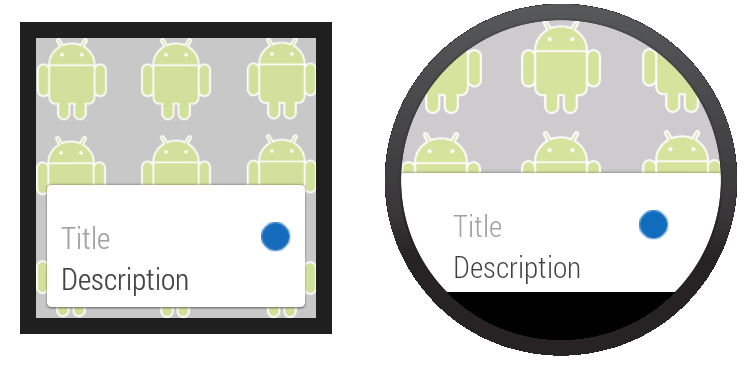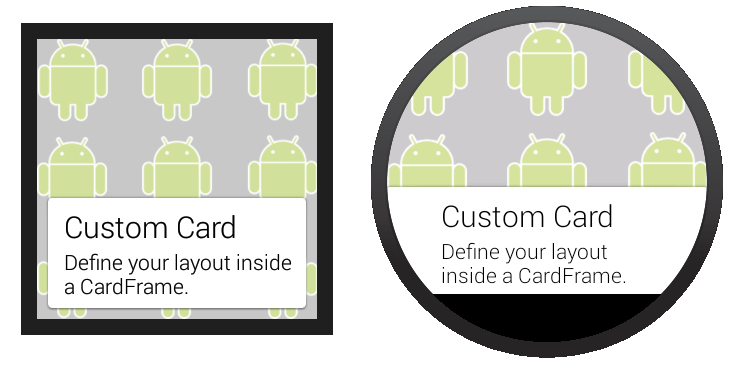創建Card
編寫: roya 原文:https://developer.android.com/training/wearables/ui/cards.html
Card在不同的應用上以一致的外觀為用戶顯示信息。這個章節介紹如何在Android Wear應用中創建Card。
Wearable UI庫提供了為穿戴設備特別設計的Card實現。這個庫包含了CardFrame類,它將view包在一個Card風格的框架中,該框架有白色的背景、圓角和光投射陰影。CardFrame只能包含一個直接子類,通常是一個layout管理器,我們可以向它添加其他views以定製Card內容。
你有兩種方法嚮應用添加Card:
- 使用或繼承
CardFragment類。 - 在layout的
CardScrollView中添加一個Card。
Note: 這個課程展示瞭如何在Android Wear activities中添加Card。Android可穿戴設備上的notifications同樣以Card的形式顯示。更多信息請查看為Notification賦加可穿戴特性。
創建Card Fragment
CardFragment類提供一個默認的Card layout,該layout含有一個標題、描述文字和一個圖標。如果figure 1的默認Card layout符合你的要求,那麼使用這個方法向你的app添加Card。
Figure 1. 默認的CardFragment layout.
為了添加一個CardFragment到應用中,我們需要:
- 在layout中,為包含Card的節點分配一個ID
- 在activity中,創建一個
CardFragment實例 - 使用fragment管理器將
CardFragment實例添加到它的容器
下面的示例代碼顯示了Figure 1中的屏幕顯示代碼:
<android.support.wearable.view.BoxInsetLayout
xmlns:android="http://schemas.android.com/apk/res/android"
xmlns:app="http://schemas.android.com/apk/res-auto"
android:background="@drawable/robot_background"
android:layout_height="match_parent"
android:layout_width="match_parent">
<FrameLayout
android:id="@+id/frame_layout"
android:layout_width="match_parent"
android:layout_height="match_parent"
app:layout_box="bottom">
</FrameLayout>
</android.support.wearable.view.BoxInsetLayout>
下面的代碼添加CardFragment實例到Figure 1的activity中:
protected void onCreate(Bundle savedInstanceState) {
super.onCreate(savedInstanceState);
setContentView(R.layout.activity_wear_activity2);
FragmentManager fragmentManager = getFragmentManager();
FragmentTransaction fragmentTransaction = fragmentManager.beginTransaction();
CardFragment cardFragment = CardFragment.create(getString(R.string.cftitle),
getString(R.string.cfdesc),
R.drawable.p);
fragmentTransaction.add(R.id.frame_layout, cardFragment);
fragmentTransaction.commit();
}
為了使用CardFragment創建一個帶有自定義layout的Card,需要繼承這個類和重寫它的onCreateContentView方法。
添加CardFrame到Layout
我們也可以直接添加一個Card到layout中,如figure 2所示。當希望為layout文件中的Card自定義一個layout時,使用這個方法。
Figure 2. 添加一個CardFrame到layout.
下面的layout代碼例子示範了一個含有兩個節點的垂直linear layout。你可以創建更加複雜的layouts以適合你應用的需要。
<android.support.wearable.view.BoxInsetLayout
xmlns:android="http://schemas.android.com/apk/res/android"
xmlns:app="http://schemas.android.com/apk/res-auto"
android:background="@drawable/robot_background"
android:layout_height="match_parent"
android:layout_width="match_parent">
<android.support.wearable.view.CardScrollView
android:id="@+id/card_scroll_view"
android:layout_height="match_parent"
android:layout_width="match_parent"
app:layout_box="bottom">
<android.support.wearable.view.CardFrame
android:layout_height="wrap_content"
android:layout_width="fill_parent">
<LinearLayout
android:layout_height="wrap_content"
android:layout_width="match_parent"
android:orientation="vertical"
android:paddingLeft="5dp">
<TextView
android:fontFamily="sans-serif-light"
android:layout_height="wrap_content"
android:layout_width="match_parent"
android:text="@string/custom_card"
android:textColor="@color/black"
android:textSize="20sp"/>
<TextView
android:fontFamily="sans-serif-light"
android:layout_height="wrap_content"
android:layout_width="match_parent"
android:text="@string/description"
android:textColor="@color/black"
android:textSize="14sp"/>
</LinearLayout>
</android.support.wearable.view.CardFrame>
</android.support.wearable.view.CardScrollView>
</android.support.wearable.view.BoxInsetLayout>
當CardScrollView的內容小於容器時,這個例子上的CardScrollView節點讓我們可以配置Card的gravity,。這個例子是Card對齊屏幕底部:
@Override
protected void onCreate(Bundle savedInstanceState) {
super.onCreate(savedInstanceState);
setContentView(R.layout.activity_wear_activity2);
CardScrollView cardScrollView =
(CardScrollView) findViewById(R.id.card_scroll_view);
cardScrollView.setCardGravity(Gravity.BOTTOM);
}
CardScrollView檢測屏幕形狀後以不同的顯示方式在圓形或方形設備上顯示Card(在圓形屏幕上使用更寬的側邊緣。不管怎樣,在BoxInsetLayout中放置CardScrollView節點然後使用layout_box="bottom"屬性,這對圓形屏幕上的Card對齊底部並且沒有內容被剪裁是很有用的。