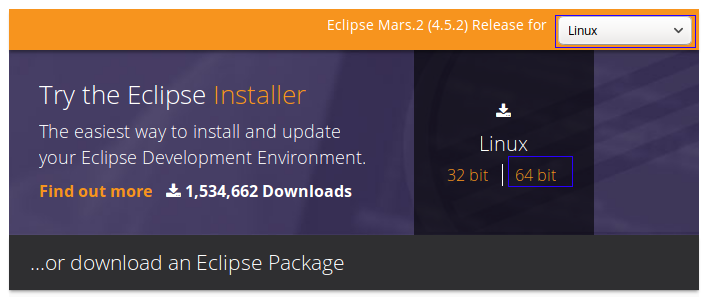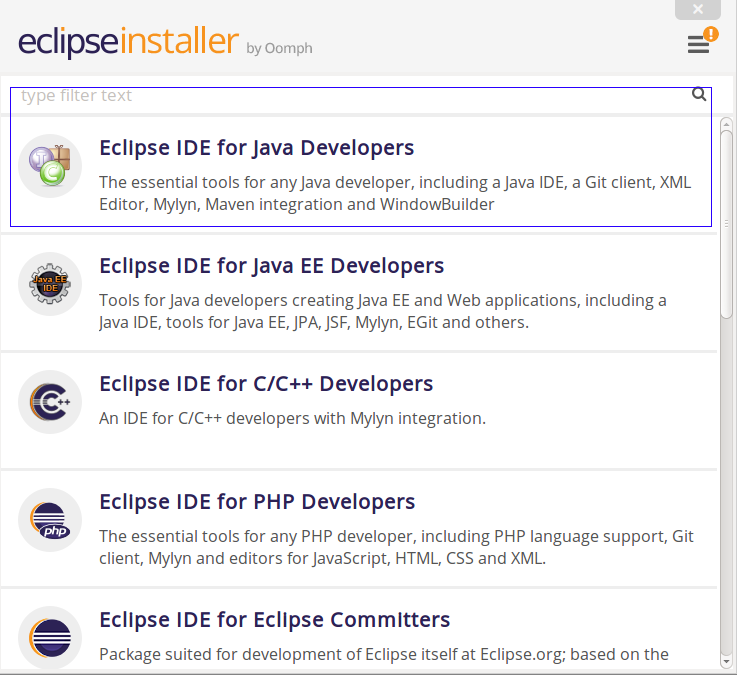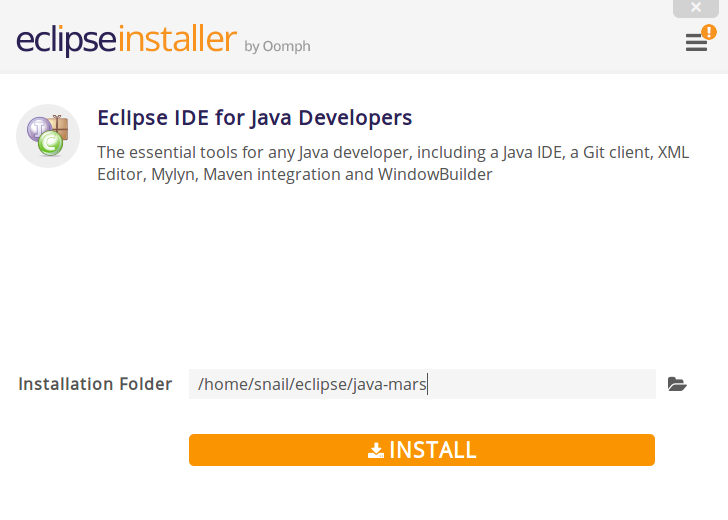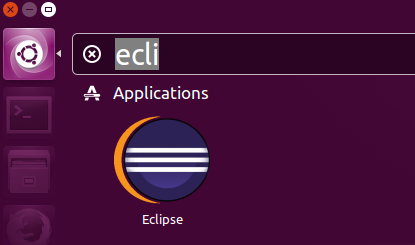Ubuntu 16.04 安裝 Eclipse
##1 安裝Java JDK
##2 下載Eclipse安裝器
http://www.eclipse.org/downloads/ // 根據系統類型下載:
3 解壓並運行其中的eclipse-inst
$ tar xzvf eclipse-inst-linux64.tar.gz
$ cd eclipse-installer
$ ./eclipse-inst
選擇你要安裝eclipse的類型:
選擇安裝路徑,開始安裝:
##4 在Unity Dash中創建一個快捷菜單項
創建文件:
sudo vim /usr/share/applications/eclipse.desktop
[Desktop Entry]
Name=Eclipse
Type=Application
Exec=/home/shihyu/eclipse/java-oxygen/eclipse/eclipse
Terminal=false
Icon=/home/shihyu/eclipse/java-oxygen/eclipse/icon.xpm
Comment=Integrated Development Environment
NoDisplay=false
Categories=Development;IDE;
Name[en]=Eclipse
把上面的/home/snail/eclipse/…替換為你的eclipse安裝路徑。
註銷系統。
給Eclipse安裝CDT插件
Eclipse->Help->Install New Software
改變字型
Go to references → General → Appearance → Colors and Fonts, expand the "Basic" folder and select "Text Font" and change that to whatever size you like.
书籍推荐